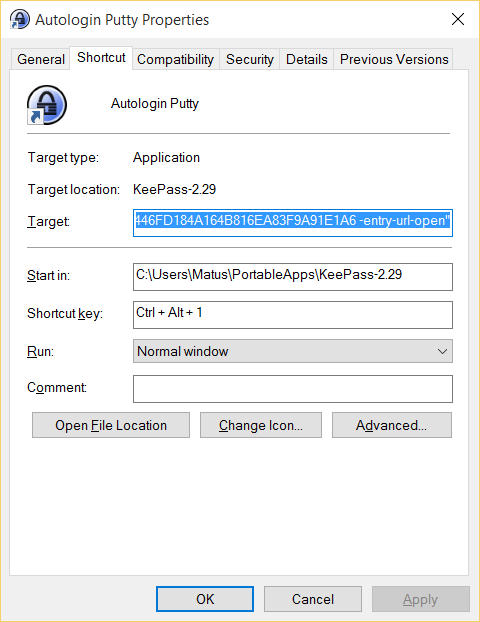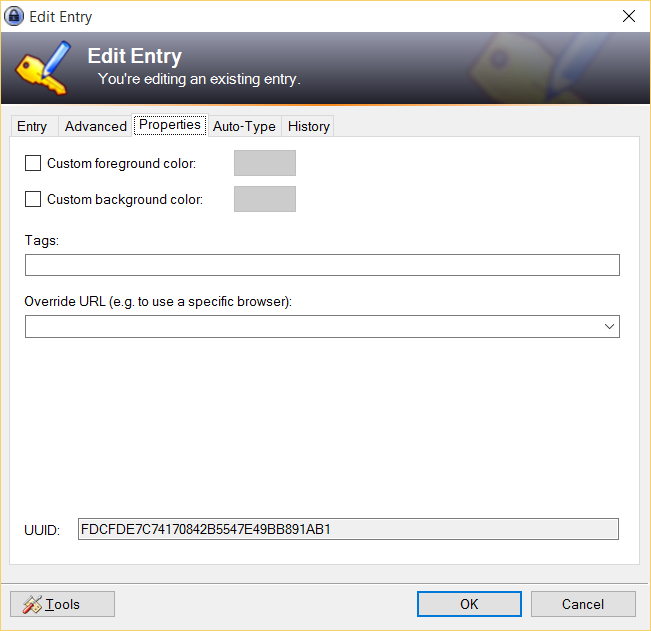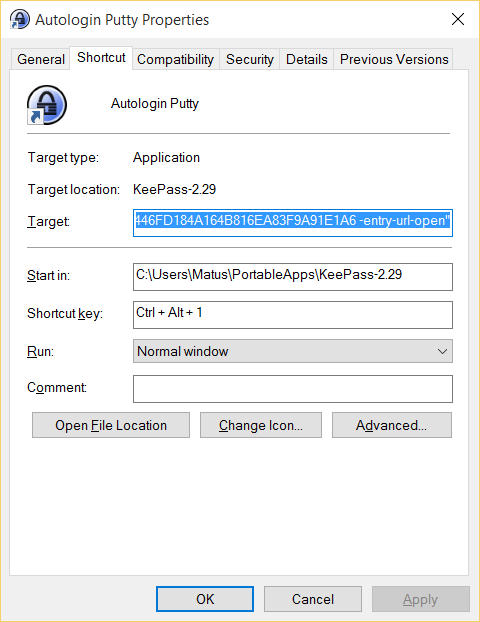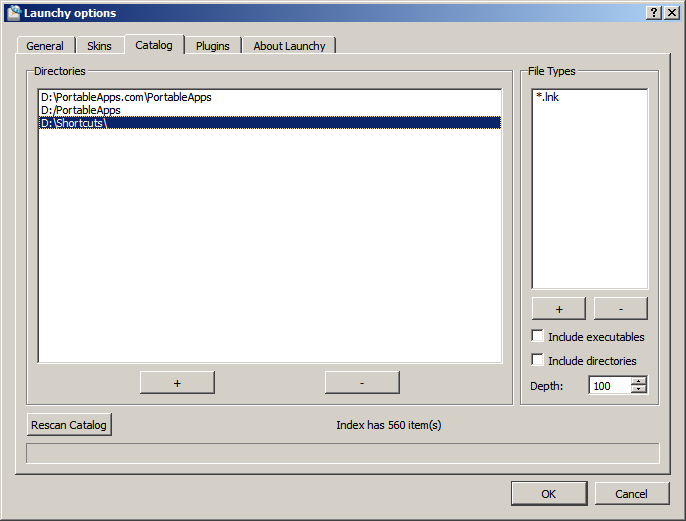My favorite software for storing securely credentials so called password manager is KeePass, the professional version http://keepass.info/download.html . Keepass tutorial for beginners pdf file.
You can find many guides / tutorials on the web / YouTube how to use it. What you don’t find so easily is how to combine it with other tools to be more efficient.
I will focus on the following scenarios, where KeePass will be combined with other tools for autologin.
- keepass + putty
- keepass + plink
- keepass + pscp
- keepass + winscp
- keepass + openvpn
- keepass + cmd
- keepass + windows shortcut / shortcut key
- keepass + Any Internet browser for example Firefox, Chrome, Opera etc.
The goal is to use the command line options for above mentioned tools in the URL field of KeePass so the stored password and other details can be included in other tools. By double clicking the URL fileld in KeePass we execute the define command.
Example for KeePass + putty:
cmd://”C:\Program Files\PuTTY\putty.exe” -load MyServer -pw {PASSWORD}
– load means which profile from putty will be used MyServer
-pw means password in our case it will be used from KeePass database thanks to {PASSWORD}
In this scenario MyServer means the name of the stored session in putty client.
Be aware that the login name has to be stored in the session also, example: root@192.168.1.1
Details about command line options for putty http://the.earth.li/~sgtatham/putty/0.53b/htmldoc/Chapter3.html
Example for KeePass+ plink:
cmd://”{APPDIR}\plink.exe” -v -ssh 192.168.1.1 -l root -pw {PASSWORD}
In this case I used {APPDIR} which means the location of KeePass.exe file and placed the plink.exe for convinience.
-l means login, in our case as root.
-pw means password in our case it will be used from KeePass database thanks to {PASSWORD}
Details about command line options for plink http://the.earth.li/~sgtatham/putty/0.58/htmldoc/Chapter7.html
Example for KeePass + pscp:
Details about command line options for plink http://the.earth.li/~sgtatham/putty/0.60/htmldoc/Chapter5.html
Example for KeePass + winscp:
cmd://”C:\Program Files (x86)\WinSCP\WinSCP.exe” scp://root:{PASSWORD}@192.168.1.1
Details about command line options for WinSCP http://winscp.net/eng/docs/commandline
Example for KeePass + OpenVPN:
cmd://”C:\Program Files\OpenVPN\bin\openvpn-gui.exe” –connect TestLab.ovpn
Example for KeePass + cmd:
“C:\Program Files\KeePass Password Safe 2\KeePass.exe” -uuid:FDCFDE7C74170842B5547E49BB891AB1 -entry-url-open
– UUID is unique ID which is located in each entry. With help of this ID we identify the entry which contains URL that we want to execute. It can be found by selecting the entry and pressing F2 key, then under properties tab:
-mandatory is that you are already logged in your keepass database, it can be minimized.
Example for KeePass + windows shortcut
-in bellow example I used a key combination Ctrl+ Alt + 1 which executes entry that contains putty session.
A windows shortcut can be created and a keyboard shortcut assigned to automate the process. In my case to automate login on a linux server.
Example for KeePass + shortcuts to apps + Launchy
Shortcuts created in above example can be added to launchy so they will be indexed.
Example for KeePass + browser
-keepass has a built-in function where by pressing key combination, by default it is CTRL + ALT + A keepass database is searching for the window title of the browser and when its matches the title in the keepass database it executes the default sequence {USERNAME}{TAB}{PASSWORD}{ENTER}.